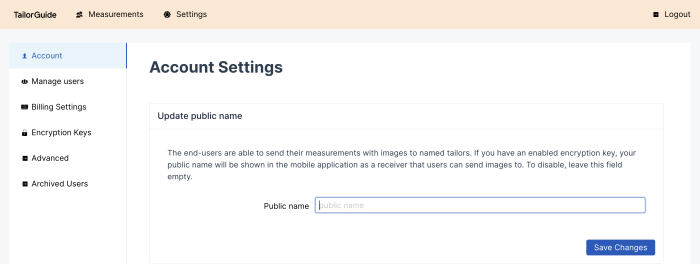![]()
Choozr Dashboard¶
Introduction¶
Thank you for joining the exclusive Choozr community!
The Choozr Dashboard is a unique service to receive your customers' measurements and original photos taken with Choozr App to ensure measurement quality and accuracy.
Using the Choozr App, your customers can share their measurements or send pictures safely to your Choozr Dashboard with strong encryption.
The Choozr App is freely available for your customers on App Store (iOS) and Google Play (Android).
How to get started with the Choozr Dashboard¶
In short, you would only need to register your store, fill in the requested information, upload your company logo (optional), and agree with the Terms of Use. After registering, please follow the Dashboard setup instructions, and you are all set.
Setup - step by step¶
1 Registration¶
Please fill in the required fields, and you are soon ready to start your free trial. After registration, your store will be automatically added to the Choozr App Stores list, so your customers can find you. Remember to guide your customers to download the Choozr app from the App Store or Google Play.
You can register as a Dashboard user with the following link: https://dash.choozr.ai/create-account/pkkckoobmqkjddtu
Dashboard login page after successful registration: https://dash.choozr.ai/login
2 Activate your encryption key¶
This is important. To receive your customers' pictures, every Dashboard user needs to activate a private encryption key. Each store or individual user has a unique private key.
https://dash.tailor.guide/settings/keys
Go through all the steps to generate the encryption key (only a few clicks).
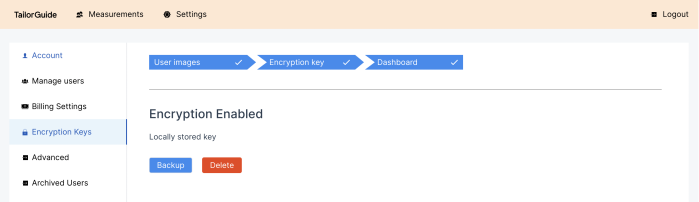
Please remember to take a backup. Encryption key is required to view pictures sent by the customers.
The Choozr support or admin team cannot restore a lost encryption key and never has access to customer pictures.
3 Public name¶
Customers can send their pictures to named tailors only. When you have enabled the encryption key, your public name will be shown in the TailorGuide App as a receiver (tailors) to which users can send images.
If you don't want to receive any customer images and want to disable the possibility to send any pictures from the App to your store, please leave this field empty.
Go to: https://dash.tailor.guide/settings/account
4 Add users¶
You can add as many Dashboard users (tailors) as you need.
Go to: https://dash.tailor.guide/settings/users
5 All set!¶
You are all set and ready to work with the Choozr Dashboard.
You can view all your customer data on Dashboard's Measurements page, divided into two different sections:
with pictures - a list of customers that have shared their pictures with measurements with measurements - a list of customers that have shared their measurements only
View the customer measurement details by clicking the Measurements icon at the end of the row.
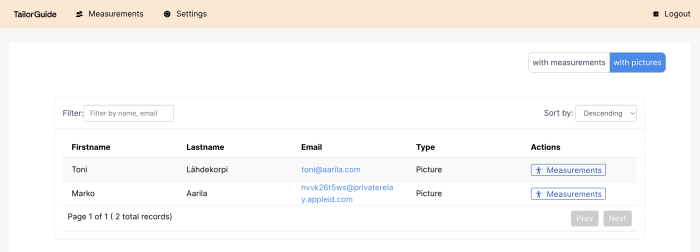
6 With pictures - some of the cool features¶
An example picture with measurement shortcuts on the right:
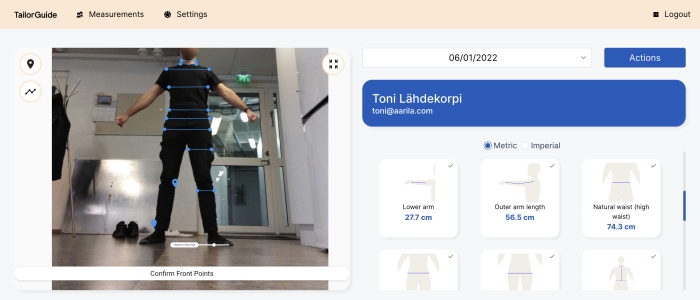
Adjust any measurement key point by clicking it on the image:
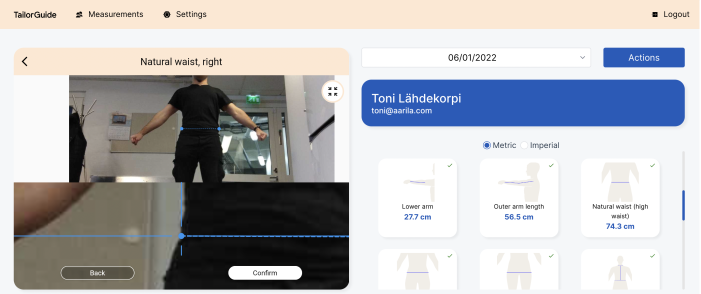
Adjust measurement key points by clicking a shortcut image on the panel:
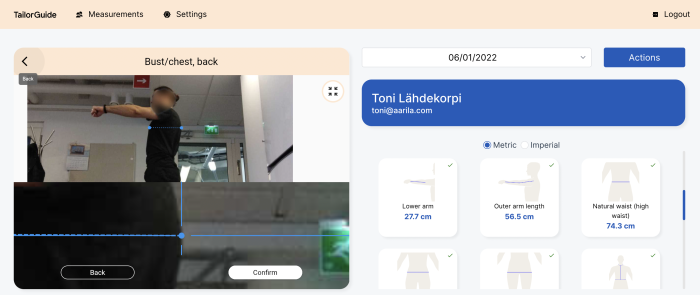
Digital ruler. Alongside the +25 body measurements following the ISO 8559-1 standard, the Dashboard includes a digital ruler allowing to measure any straight line from the pictures (front and side). Click the ruler icon on the left to measure lines supported with multiple angles.
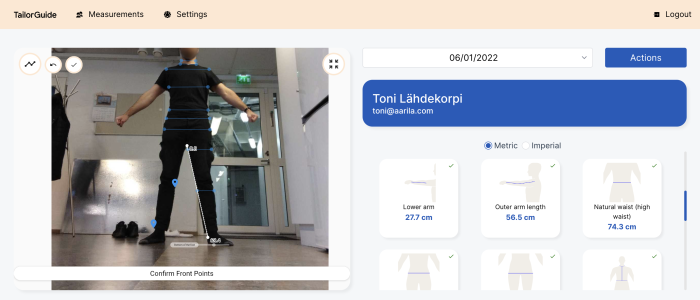
7 QR code integration¶
For adding a Choozr QR code integration snippet to your website to guide your customers to install the Choozr App and share their measurements and images with your store, please see the integration instructions below:
https://developer.choozr.ai/
8 Choozr App users¶
As you already know, there are two ways to share measurement data via Choozr App; measurements only or pictures with measurements.
Below are short instructions for the App users (soon followed by instruction videos):
8.1 Pictures with measurements¶
Recommended! Customer sends pictures and measurements taken with the Choozr App safely and discreetly to your store and a named tailor.
App user:
Install the app and create a user account Go to Choozr App | Stores Search and select the preferred store name on the list On the Send images to your tailor > Select Tailor Click Start capturing to start the measuring process and follow the instructions On the results page, please remember to click Complete to enable to send the pictures
8.2 Measurements only¶
Customer grants your store access to their measurements taken with Choozr App.
App user:
Install the app and create a user account Click Capture to start the measuring process (follow the instructions) Once the measurements are ready, go to Choozr App | Stores Search and select the preferred store name on the list Click Grant permission After granting permission, the selected tailor store can view your measurements When you Revoke permission, your measurements are no longer shared with the store
All feedback much appreciated¶
We are constantly improving the service, and all feedback is super important to us to help your business thrive even better.
Please share your feedback with us at:
[email protected]
Thank you!
The TailorGuide Company